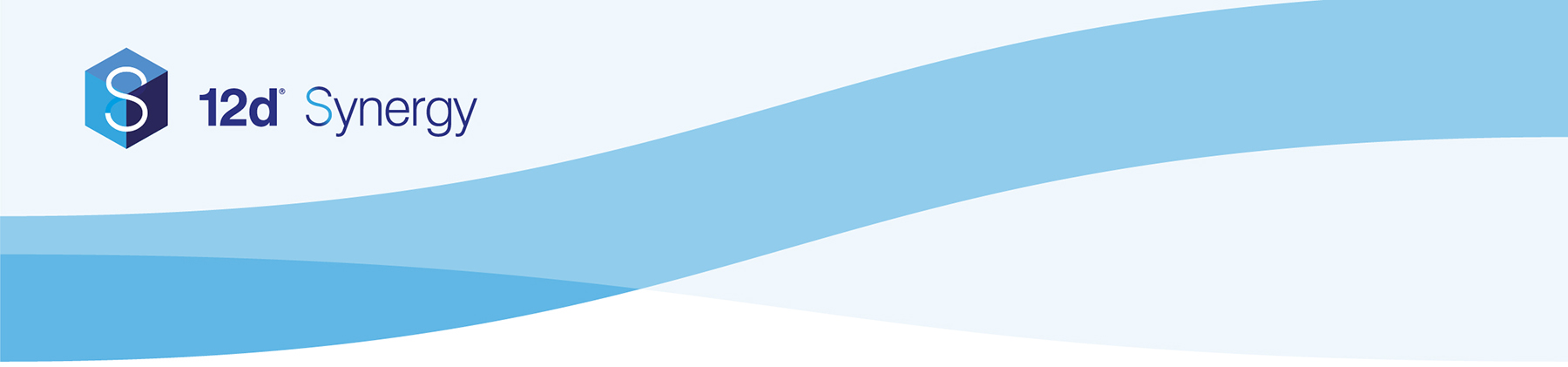Included below are instructions on how to install the connector and some connector specific configuration steps for the Microsoft Dynamics Connector.
Before running a connector for the first time, you must
If you are a cloud customer, please reach out to our support staff to organise a backup.
Installation
- Download the connector .dll to your computer - Downloads are available here.
- Run the 12d Synergy Administrator
- Connect to your server
- In the left pane, select Connectors
- In the Connectors pane, click Load New Connectors at the bottom of the screen
- Click the Upload Assembly button
- Browse to and upload the previously downloaded connector .dll file
- In the confirmation popup, click Ok
- Click the Close button.
Microsoft Dynamics Configuration
The Microsoft Dynamics connector has the following configuration options:
- Server URL: You can find your Server URL by logging into Dynamics and navigating to settings, then Apps For Dynamics CRM
- Username: Your full Microsoft Dynamics username
- Password: Your Microsoft Dynamics password
For more information on configuration and setting up connectors, please see the 12d Synergy Guide on Connectors
Go Back