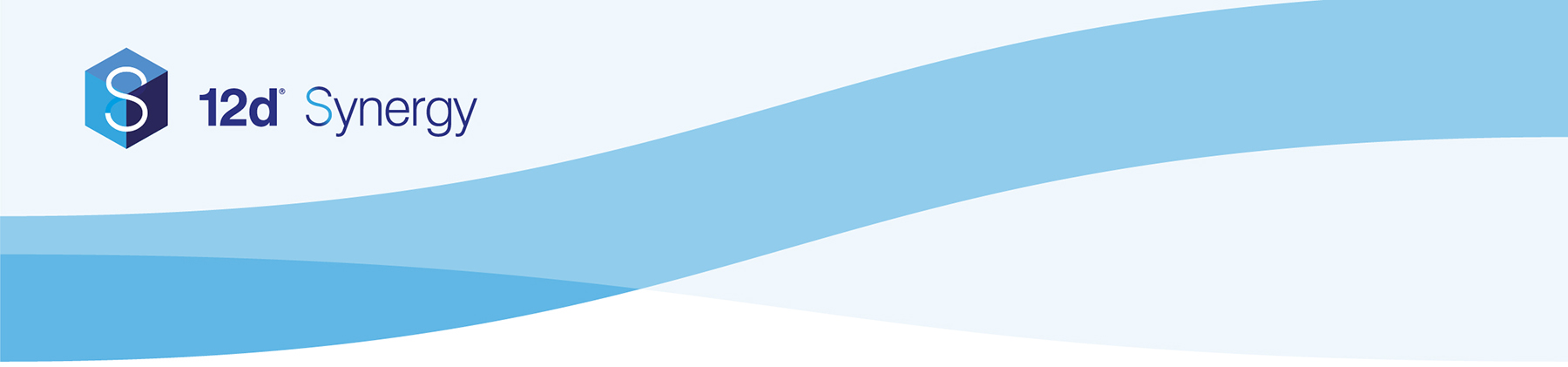Included below are instructions on how to install the connector and some connector specific configuration steps for the CSV Connector.
Before running a connector for the first time, you must
If you are a cloud customer, please reach out to our support staff to organise a backup.
Installation
- Download the connector .dll to your computer - Downloads are available here.
- Run the 12d Synergy Administrator
- Connect to your server
- In the left pane, select Connectors
- In the Connectors pane, click Load New Connectors at the bottom of the screen
- Click the Upload Assembly button
- Browse to and upload the previously downloaded connector .dll file
- In the confirmation popup, click Ok
- Click the Close button.
Configuration
The CSV Connector has the following configuration options:
- Contact File: Click to select a CSV file from within Synergy that contains the contact data that you would like to import.
- Company File: Click to select a CSV file from within Synergy that contains the company data that you would like to import.
- Job File: Click to select a CSV file from within Synergy that contains the job data that you would like to import.
Import File Format
The CSV Connector currently supports contact, company and job imports from CSV files.
CSV FilesThere must be a separate CSV file for contacts, companies and jobs. CSV files must include the names of each field in the first row. Spaces and underscores in the field names are interchangable.
Contact Fields
Required FieldsIf the email address matches an existing contact in 12d Synergy, it will update the details of the existing contact. Otherwise, a new contact will be created.
- First_Name
- Last_Name
- E-mail_Address (Also accepts 'Email' or 'E-mail')
- Phone
- Mobile
- Address
- City
- Region
- Country
- PostCode
- PostalAddress
- PostalCity
- PostalRegion
- PostalCountry
- PostalPostCode
- Fax
- SecondaryEmail
- Position
- Company (This will add the contact as a staff member of the company that matches this company name)
Job Fields
Required FieldsIf the job name matches an existing job in 12d Synergy, it will update the details of the existing job. Otherwise, a new job will be created.
- JOB_NAME (Also accepts '_PROJECT_NAME', 'PROJECT_NAME', '_PROJECT NAME' or 'NAME')
Company Fields
If the company name matches an existing company in 12d Synergy, it will update the details of the existing company. Otherwise, a new company will be created.
Required Fields- COMPANY_NAME (Also accepts 'NAME')
Custom Fields (Contacts, Jobs and Companies)
Custom fields can be imported by first going to 'Load Custom Field Attributes' and selecting the fields and attribute names that you want to import.
For more information on configuration and setting up connectors, please see the 12d Synergy Guide on Connectors
Go Back